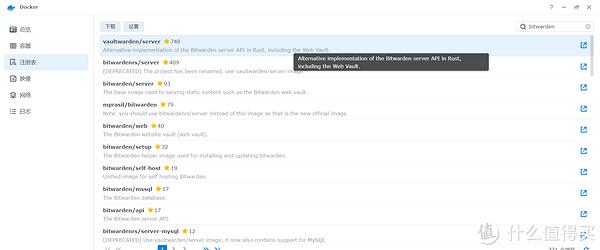新装 ubuntu 系统基本环境安装配置
Ubuntu 系统升级
sudo apt-get update
sudo apt-get upgrade
sudo apt-get dist-upgrade
sudo apt install build-essential
该命令会安装很多软件包,其中包括 gcc, g++ 和 make
有很多安装程序, 是需要 gcc, g++ 和 make 等功能的
例如, 显卡驱动就需要这些依赖才能安装
有些包安装错误了, 清除错误安装包的方式:
sudo apt-get -f install
或 sudo apt –fix-broken install
Ubuntu 安装 fcitx
sudo apt install fcitx
Ubuntu 安装 sogou 输入法:
先到 https://pinyin.sogou.com/linux/ 下载 安装包
sogoupinyin_2.3.1.0112_amd64.deb
然后,安装 fcitx 输入框架
sudo apt install fcitx
之后,到下载安装包的当前目录,执行下面命令:
sudo dpkg -i sogoupinyin_2.3.1.0112_amd64.deb
安装过程中如果有错,运行
sudo apt –fix-broken install
然后再重新安装:
sudo dpkg -i sogoupinyin_2.3.1.0112_amd64.deb
安装成功过后,进入设置(setting)
右上角的小天平,点开,选择左边的工具
如果打开工具后,发现不是 setting
则点击左上角的 < 符号,进入 setting
进入setting 后选择
Region & Language
选择右侧的
Manage Installed Languages
首次进入,会有一个选择 instal 的按钮
点击 install
install 结束后,选择最下一行
确认为: Keyboard input method system: fcitx
再确认:Changes take effect next time you log in:
Apply System-Wide
选好后,重启
重启后,选择右上角的键盘图标 (如果找不到, 可以命令: fcitx-configtool 来打开)
选择 Configure Current Input Method
选择左上角的 Input Method
选择左下角的 + 号
把 Only Show Current Language 的 勾选 去掉
在搜索栏输入:sogou
然后,会搜索到 sogou pinyin Chinese(China)
选择它,然后选择右下角的 OK
这样,就大功告成了。
卸载 sogoupinyin 的命令: sudo apt-get purge sogoupinyin
Ubuntu 安装 googlepinyin 输入法:
目前 ubuntu 20.04 并不怎么支持 sogoupinyin 输入法, 因为安装后, 很不稳定, 很容易崩溃.
baidu 输入法好像也不怎么样, 所以, googlepinyin 是一个不错的选择
在终端输入命令: sudo apt-get install fcitx-googlepinyin
进入setting 后选择
Region & Language
选择右侧的
Manage Installed Languages
首次进入,会有一个选择 instal 的按钮
点击 install
install 结束后,选择最下一行
确认为: Keyboard input method system: fcitx
再确认:Changes take effect next time you log in:
Apply System-Wide
选好后,重启
重启后,选择右上角的键盘图标 (如果找不到, 可以命令: fcitx-configtool 来打开)
选择 Configure Current Input Method
选择左上角的 Input Method
选择左下角的 + 号
把 Only Show Current Language 的 勾选 去掉
在搜索栏输入:pinyin
然后,会搜索到 Google Pinyin
选择它,然后选择右下角的 OK
这样,就大功告成了。
不管是安装 sogou 还是 google 输入法, 在 Input Method Configuration 中的 Global config 选项下的 Hotkey 中的 Trigger Input Method 左边的切换键 可以修改为 Lshift, 这样方便输入的时候切换中英文
Ubuntu 安装 nvidia ubuntu 驱动:
输入下面命令:
使用标准Ubuntu 仓库进行自动化安装:
ubuntu-drivers devices
是否有一下类似信息:
== /sys/devices/pci0000:00/0000:00:01.0/0000:01:00.0 ==
modalias : pci:v000010DEd00001180sv00001458sd0000353Cbc03sc00i00
vendor : NVIDIA Corporation
model : GK104 [GeForce GTX 680]
driver : nvidia-304 – distro non-free
driver : nvidia-340 – distro non-free
driver : nvidia-384 – distro non-free recommended
driver : xserver-xorg-video-nouveau – distro free builtin
如果没反应,则先执行:
sudo apt-get update
再执行 ubuntu-drivers devices
如果有上面的提示反应,上面建议的驱动版本是:
driver : nvidia-384 – distro non-free recommended
如果同意建议,请再次使用Ubuntu驱动程序命令来安装所有推荐的驱动程序:
sudo ubuntu-drivers autoinstall
安装完成后,重启Ubuntu,在终端输入 nvidia-smi 查看驱动信息。
如果上面的方法无效,则可以参考下面的方法:
使用PPA仓库进行自动安装:
将ppa:graphics-drivers/ppa存储库添加到系统中:
sudo add-apt-repository ppa:graphics-drivers/ppa
添加完成后,更新 apt:
sudo apt update
查看驱动信息:
ubuntu-drivers devices
是否有一下类似信息:
== /sys/devices/pci0000:00/0000:00:01.0/0000:01:00.0 ==
modalias : pci:v000010DEd00001180sv00001458sd0000353Cbc03sc00i00
vendor : NVIDIA Corporation
model : GK104 [GeForce GTX 680]
driver : nvidia-304 – distro non-free
driver : nvidia-340 – distro non-free
driver : nvidia-384 – distro non-free recommended
driver : xserver-xorg-video-nouveau – distro free builtin
如果有反应,输入安装命令:
sudo apt install nvidia-390
或 使用推荐版本安装法:
sudo ubuntu-drivers autoinstall
同样,安装完成之后,重启Ubuntu系统。
在终端输入 nvidia-smi 查看驱动信息
Ubuntu 安装 conda 环境:
安装命令:
bash Anaconda3-5.0.0.1-Linux-x86_64.sh
之后会提示注册信息:
Please, press ENTER to continue
>>>
直接一直按回车,看完注册信息
看完之后会有个是否同意的条款:
Do you accept the license terms? [yes|no]
[no]>>>
在这里,按多了回车键也不碍事
按多了回车键会出现:
Please answer 'yes' or 'no':'
>>>
在这里,选择 yes
之后会提示:
Anaconda3 will now be installed into this location:
/home/wandaoyi/anaconda3
– Press ENTER to confirm the location
– Press CTRL-C to abort the installation
– Or specify a different location below
[/home/wandaoyi/anaconda3]>>>
在这里,如果直接按回车键,则默认安装在以下路径:
/home/wandaoyi/anaconda3
如果不想安装在默认路径,则可以输入安装的路径,
最好是安装在用户的根目录下,如上面的默认路径
如果要安装在新路径,则新路径的最后一个文件夹必须是不存在的
如果最后一个文件夹路径已经存在,则会报错:
ERROR: File or directory already exists:
选好路径之后,会进行安装
在安装结束前,会提示是否需要配置环境变量:
Do you wish the insaller to prepend the Anaconda3 install location
to PATH in your /home/wandaoyi/.bashrc ? [yes|no]
[no]>>>
如果想自动安装环境变量,则输入 yes
如果不想自动安装环境变量,想手动安装,则输入 no
手动安装环境变量:
sudo gedit ~/.bashrc
添加信息:
export PATH="/home/wandaoyi/anaconda3/bin:$PATH"
安装完成后,重启系统。
查看 conda 的版本:
conda –version
查看python 的版本:
python
Ubuntu 卸载 conda:
rm -rf anaconda3
sudo gedit .bashrc
删除环境变量
# added by Anaconda3 install
export PATH="/home/wandaoyi/anaconda3/bin:$PATH"
跟新环境变量,使之生效
source .bashrc
ubuntu 查看隐藏文件:
在可视化文件夹内:
ctrl + h
命令模式:
ls -a
Ubuntu 更改镜像 url:
sudo gedit /etc/apt/sources.list
将需要更新的镜像地址黏贴在上面,如下:
源要对应ubuntu 的版本, 不然安装东西会报错的
如下是 ubuntu 18.04 的源:
# 默认注释了源码镜像以提高 apt update 速度,如有需要可自行取消注释
deb https://mirrors.tuna.tsinghua.edu.cn/ubuntu/ bionic main restricted universe multiverse
# deb-src https://mirrors.tuna.tsinghua.edu.cn/ubuntu/ bionic main restricted universe multiverse
deb https://mirrors.tuna.tsinghua.edu.cn/ubuntu/ bionic-updates main restricted universe multiverse
# deb-src https://mirrors.tuna.tsinghua.edu.cn/ubuntu/ bionic-updates main restricted universe multiverse
deb https://mirrors.tuna.tsinghua.edu.cn/ubuntu/ bionic-backports main restricted universe multiverse
# deb-src https://mirrors.tuna.tsinghua.edu.cn/ubuntu/ bionic-backports main restricted universe multiverse
deb https://mirrors.tuna.tsinghua.edu.cn/ubuntu/ bionic-security main restricted universe multiverse
# deb-src https://mirrors.tuna.tsinghua.edu.cn/ubuntu/ bionic-security main restricted universe multiverse
# 预发布软件源,不建议启用
# deb https://mirrors.tuna.tsinghua.edu.cn/ubuntu/ bionic-proposed main restricted universe multiverse
# deb-src https://mirrors.tuna.tsinghua.edu.cn/ubuntu/ bionic-proposed main restricted universe multiverse
====================================================
如下是 ubuntu 20.04 的源:
deb http://mirrors.aliyun.com/ubuntu/ focal main restricted
deb http://mirrors.aliyun.com/ubuntu/ focal-updates main restricted
deb http://mirrors.aliyun.com/ubuntu/ focal universe
deb http://mirrors.aliyun.com/ubuntu/ focal-updates universe
deb http://mirrors.aliyun.com/ubuntu/ focal multiverse
deb http://mirrors.aliyun.com/ubuntu/ focal-updates multiverse
deb http://mirrors.aliyun.com/ubuntu/ focal-backports main restricted universe multiverse
deb http://mirrors.aliyun.com/ubuntu/ focal-security main restricted
deb http://mirrors.aliyun.com/ubuntu/ focal-security universe
deb http://mirrors.aliyun.com/ubuntu/ focal-security multiverse
设置 pip install 为国内清华镜像:
linux:
找到用户目录下,如:
/home/wandaoyi/
新建文件夹: .pip
然后,进入 .pip 文件夹中添加文件: pip.config
文件内容为:
[global]
index-url = https://pypi.tuna.tsinghua.edu.cn/simple
windows:
找到用户目录下,如:
C:/User/wandaoyi/
新建文件夹: pip
然后,进入 pip 文件夹中添加文件: pip.ini
文件内容为:
[global]
index-url = https://pypi.tuna.tsinghua.edu.cn/simple
ubuntu18.04 gedit 打开txt文件乱码:
执行命令:
gsettings set org.gnome.gedit.preferences.encodings candidate-encodings "['GB18030', 'UTF-8', 'CURRENT', 'ISO-8859-15', 'UTF-16']"
ubuntu18.04 中文乱码解决方法:
查看现有语言环境, 命令:
locale
观察是否有: en_US.UTF-8 环境
如果没有,则安装,命令:
locale-gen en_US.UTF-8
可用语言环境:
locale -a
永久更改编码,命令:
echo "export LC_ALL=en_US.UTF-8" >> /etc/profile
如果是 docker容器,则用下面命令:
echo "export LC_ALL=en_US.UTF-8" >> /root/.bashrc
最后执行下面的命令令其生效:
source /etc/profile

原文链接:https://blog.csdn.net/qq_38299170/article/details/103843184